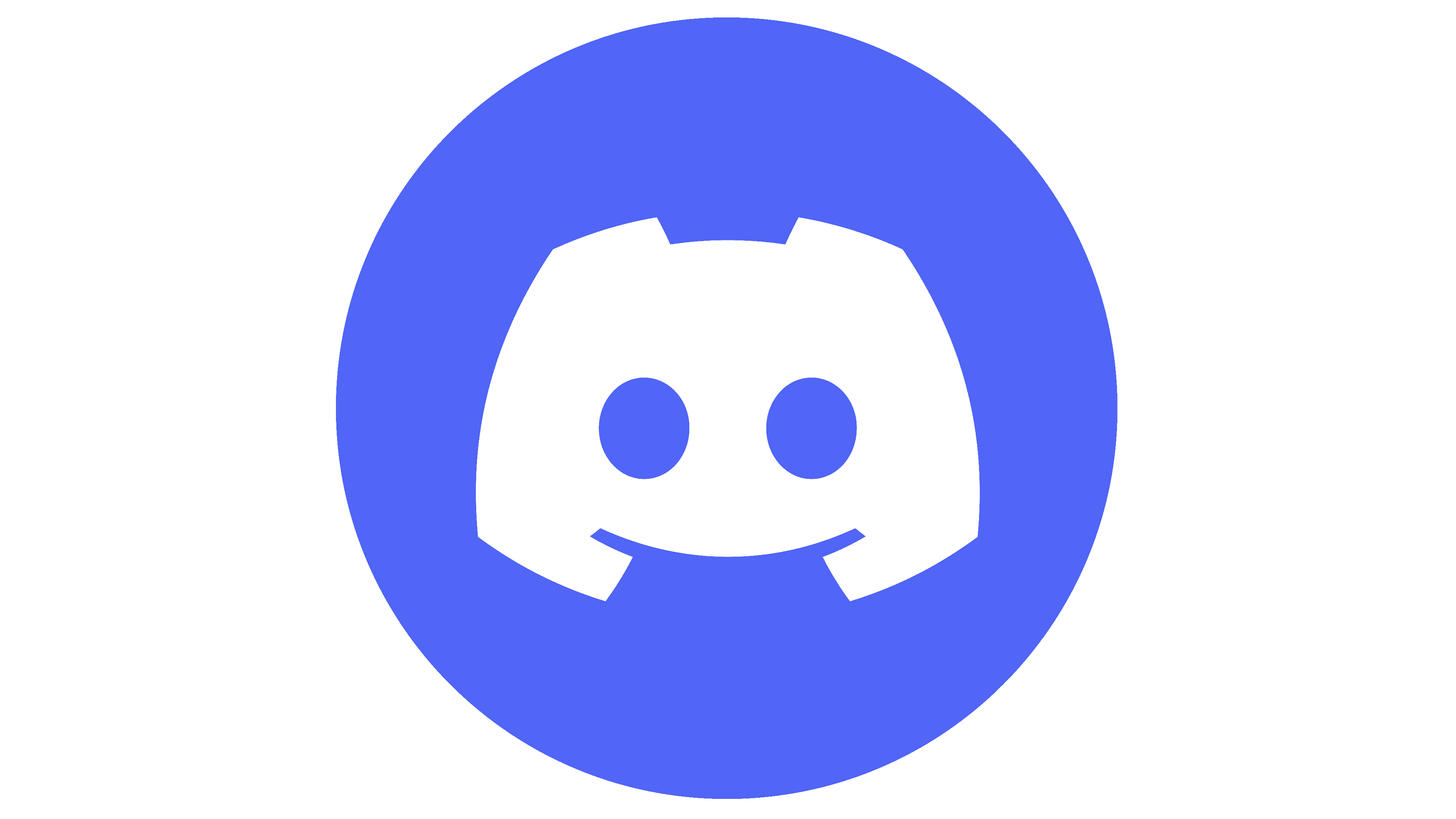- Checking Your Internet Connection
- Verifying Your Discord Credentials
- Clearing Discord Cache
- Updating the Discord App
- Disabling VPN or Proxy Settings
- Using the Web Version of Discord
- Reinstalling Discord
Login Discord can sometimes feel like a game of its own, right? We’ve all been there—trying to jump into a friend’s game or chat and suddenly, what should be a smooth experience quickly turns into a frustrating standoff with error messages. Maybe you’re facing a “login failed” notification, or perhaps you’ve just plain forgotten your password after another late-night gaming session. And let’s not even start on those moments when you simply can’t remember which email you used to sign up in the first place.
Then there's the pesky situation where Discord just decides to be a little finicky, like when it won't let you log in because it thinks your account is suspicious. I mean, who knew joining a few too many servers could raise some red flags? Or maybe the app is lagging so much that you’re stuck staring at that spinning wheel. All of these scenarios can make the process of logging into Discord feel like a chore, especially when all you want to do is jump into some server shenanigans with your pals.
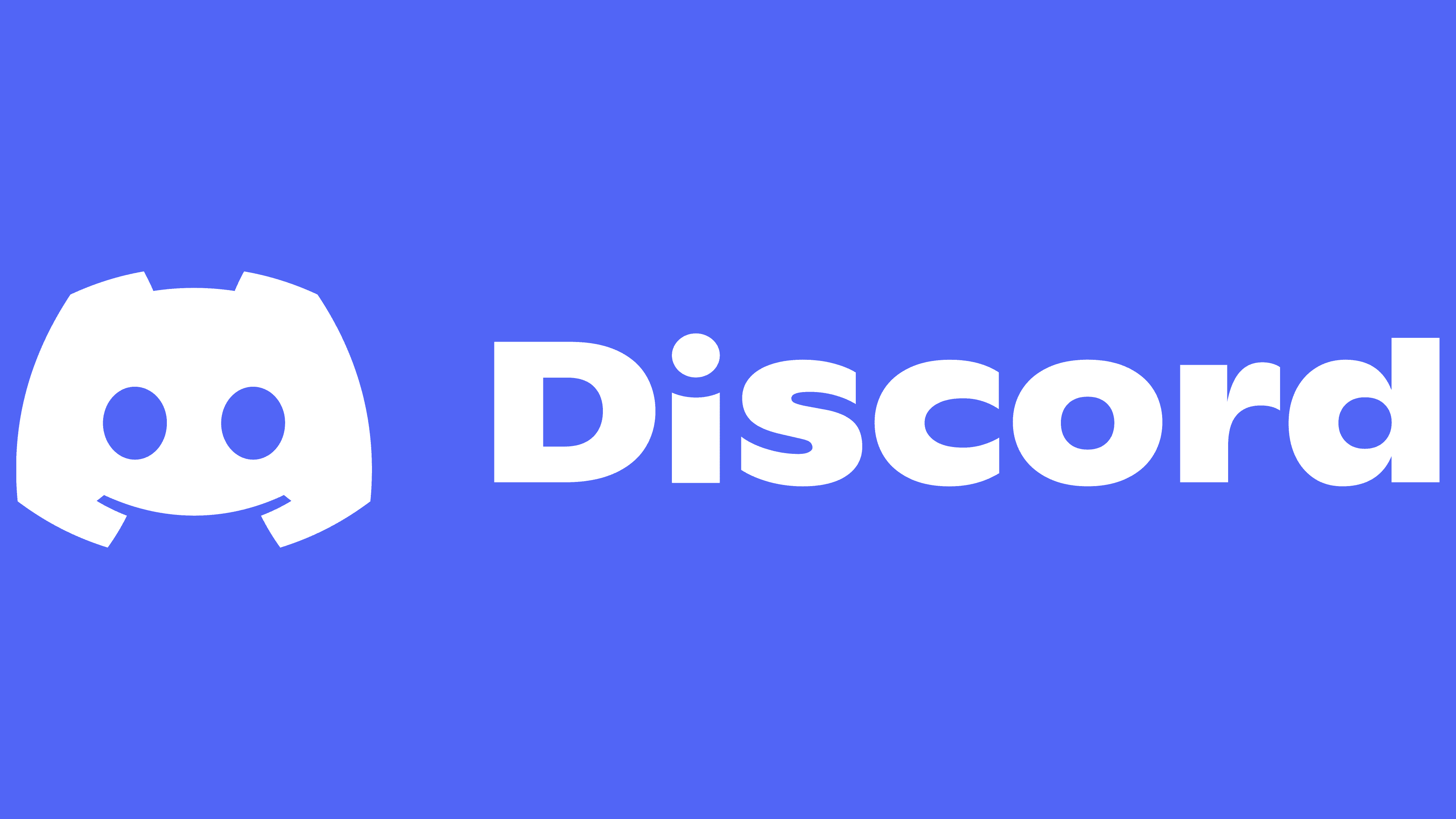
Common Causes of Login Errors
If you've found yourself staring at the dreaded login error on Discord, you're not alone. These issues can be pretty frustrating, but knowing the common culprits can help you figure it out faster. Let’s dive in!
- Wrong Credentials: This one's a classic. Double-check your username and password. It’s so easy to hit the wrong key and mess it up. If you forgot your password, don’t worry; there's a “Forgot Your Password?” link that can help you out.
- Account Lockout: If you've tried logging in too many times with the wrong credentials, Discord might temporarily lock your account for security reasons. If this happens, you’ll need to wait or check your email for instructions to regain access.
- Server Issues: Sometimes, the problem isn’t on your end but with Discord itself. If their servers are down or experiencing issues, you won’t be able to log in. You can check Discord’s status page to see if everything is running smoothly.
- Network Problems: A shaky internet connection can also cause login errors. Ensure you have a stable connection and try switching from Wi-Fi to mobile data (or vice versa) to see if that does the trick!
- VPN or Proxy Interference: If you're using a VPN or a proxy server, it might be messing with your connection to Discord. Try disabling these and see if that helps you log in.
So, before you throw your device across the room, take a moment to consider these common causes. You may just find the solution you need right here!
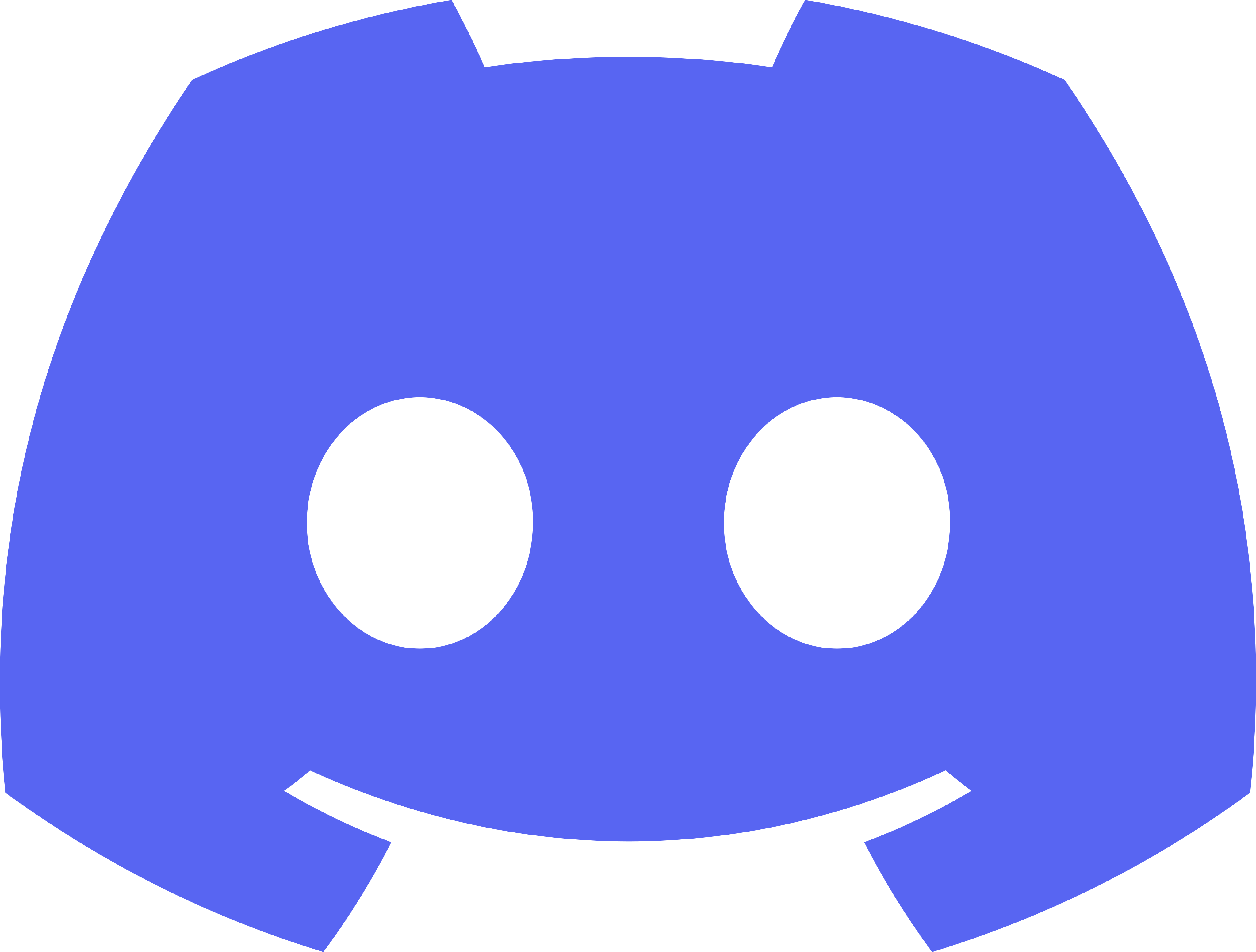
Checking Your Internet Connection
Alright, before diving into those intricate solutions, let’s make sure your internet connection is up to snuff. Nothing's worse than being stuck at the login screen because of a simple connectivity issue!
First things first, check if you’re even online. Open up a web browser and try visiting a few websites. If they load up without a hitch, you’re connected. If not, here are a few quick checks:
- Wi-Fi Connection: If you’re on Wi-Fi, have you tried wandering closer to the router? Sometimes the signal just doesn’t want to play nice.
- Restart Your Router: Unplug that bad boy for about 10 seconds and plug it back in. It’s like giving your internet a little nap so it can wake up refreshed!
- Use an Ethernet Cable: If Wi-Fi is acting up, connect your device directly to the router with an Ethernet cable. You’ll be amazed at how much smoother things can run.
Another quick tip: check if other devices in your home are having internet issues. If they are, it’s probably not just you. Contact your ISP, or as we like to call them, your Internet Superheroes.
Lastly, if you’re still having trouble, sometimes a quick toggle of airplane mode (if you're on mobile) can help reset your connection. Just turn it on, wait a few seconds, then turn it off again.
If your internet is good to go but you still can’t log in, don't worry—there are more solutions we can explore!
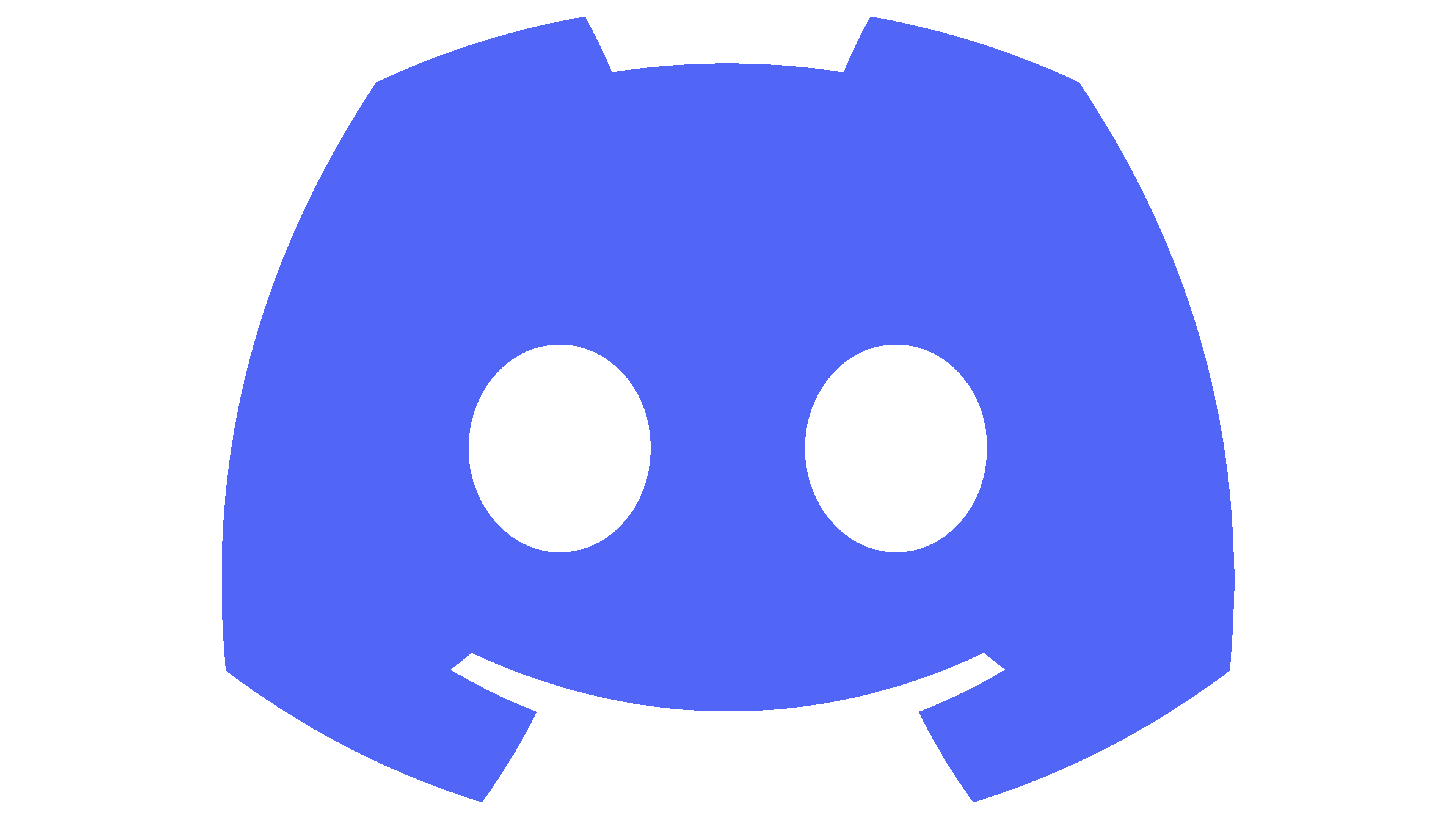
Verifying Your Discord Credentials
First things first, let’s make sure you’re using the right credentials. It sounds simple, but trust me, it’s super easy to accidentally mess this up. Here’s what you can do:
- Check Your Username: Make sure you're entering the exact username. Discord usernames are case-sensitive, so if your username is User123, entering user123 will throw you off.
- Password Check: Double-check your password for typos. A common mistake is leaving Caps Lock on or mixing up similar letters like “O” and “0” (zero). If you’re not sure, it might be time to reset your password.
- Email Address: If you're logging in with your email instead of your username, ensure it's the one linked to your Discord account. You might have multiple emails, and it’s easy to pick the wrong one.
- Two-Factor Authentication (2FA): If you’ve enabled 2FA and can’t get in, you'll need that verification code from your authenticator app. Check if the app is still on your device, and make sure you’ve got the correct account loaded.
Still stuck? Sometimes the issue can be on Discord's end. You can check their status page to see if there are any ongoing issues.
Remember, everyone trips over their own feet sometimes—don’t stress out too much. Just step back, double-check everything, and let’s get you back to chatting with your friends!
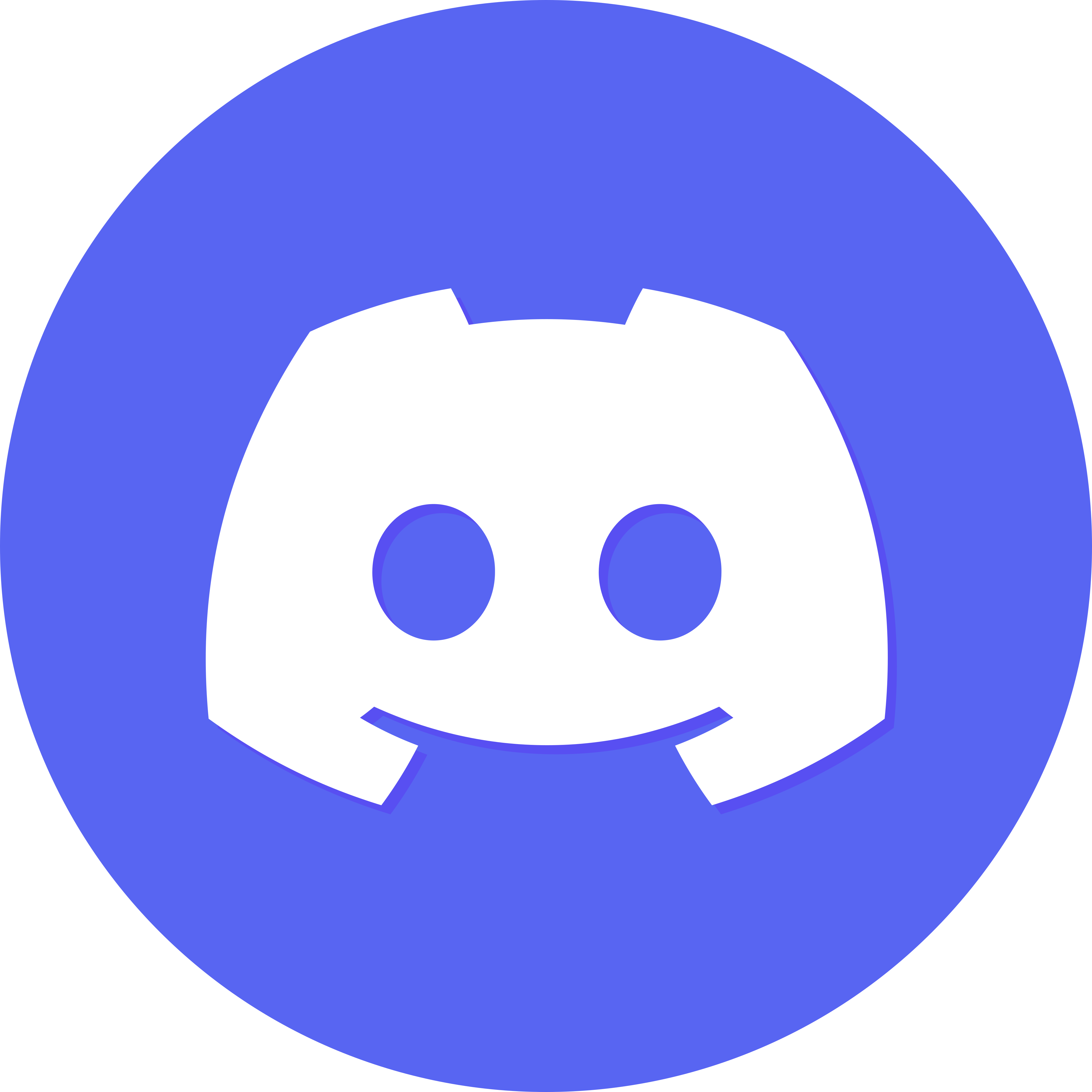
Clearing Discord Cache
If you’re running into login errors, one quick fix you can try is clearing the Discord cache. It sounds technical, but trust me, it’s a breeze! The cache can sometimes get cluttered with old data that leads to those annoying login issues. Let’s get it sorted out in just a few steps.
For Windows Users:
- First, make sure Discord is closed. Just check your system tray and right-click on the Discord icon to quit.
- Next, press Windows + R to open the Run dialog. Type in
%appdata%/Discordand hit Enter. - Now, look for the Cache folder. Go ahead and delete everything inside it. Don’t worry; Discord will recreate these files when you launch it again.
- Last step? Head back to the Run dialog and type in
%localappdata%/Discord, then do the same for the Cache folder there.
For Mac Users:
- Close Discord if it’s running. You don’t want any issues while you clean up!
- Open Finder and click on Go in the menu bar, then Go to Folder.
- Type in
~/Library/Application Support/discordand hit Enter. Easy peasy! - Locate the Cache folder and empty it. You can just drag the contents to the Trash and empty it to be sure.
Once you’ve done this, launch Discord again. You might notice a slight delay for it to load up as it rebuilds the cache, but that’s normal.
If you’re still having trouble, don’t sweat it! Clearing the cache often does the trick, but there might be other steps we can take. Just stick around, and let's keep troubleshooting!
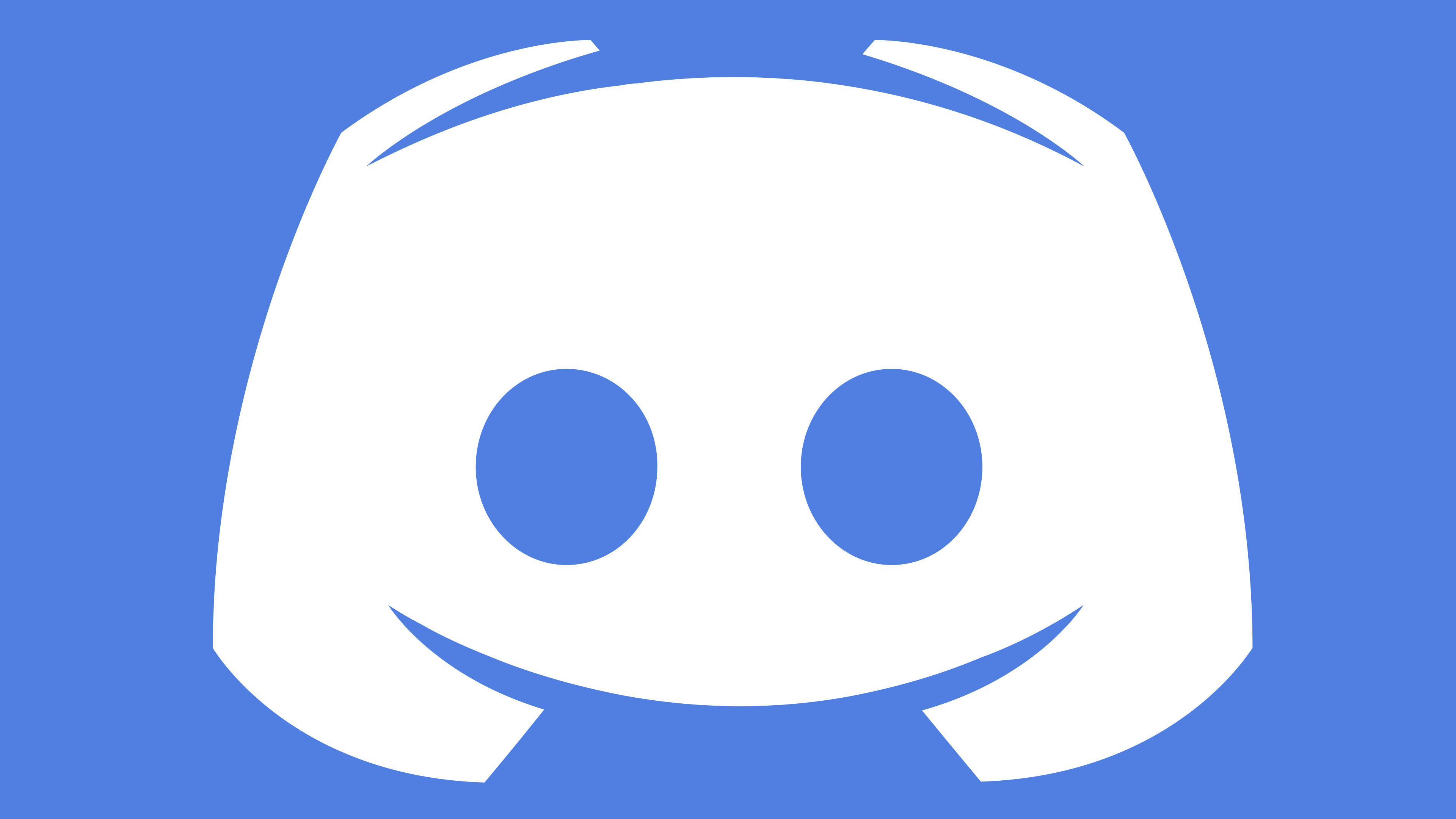
Updating the Discord App
So, you're getting those pesky login errors on Discord? One thing you might want to check is whether your app is up-to-date. Updating the Discord app is super simple and could solve your problem in no time.
Here’s how you can do it:
- On Desktop: Open Discord and look for the small Discord icon in your taskbar. If there’s an update available, you’ll usually see a little prompt saying "Update Available!" Just click on it and let the magic happen.
- On Mobile: Head over to the App Store (iOS) or Google Play Store (Android). Search for Discord and see if there’s an update. If you see the "Update" button, just tap it. Easy peasy!
Why is updating important? Well, the devs are always rolling out fixes and improvements. Sometimes, bugs that cause login issues get squashed in a new version. For instance, if you were having trouble logging in last week, but you update today, you might find that the issue has vanished!
Plus, the latest version might come with new features that you’ll absolutely love! Who doesn’t want access to the coolest enhancements when chatting with friends? So, don’t wait around—make sure your Discord app is the latest version!
Still having trouble after updating? Stick around, and we'll explore more fixes!
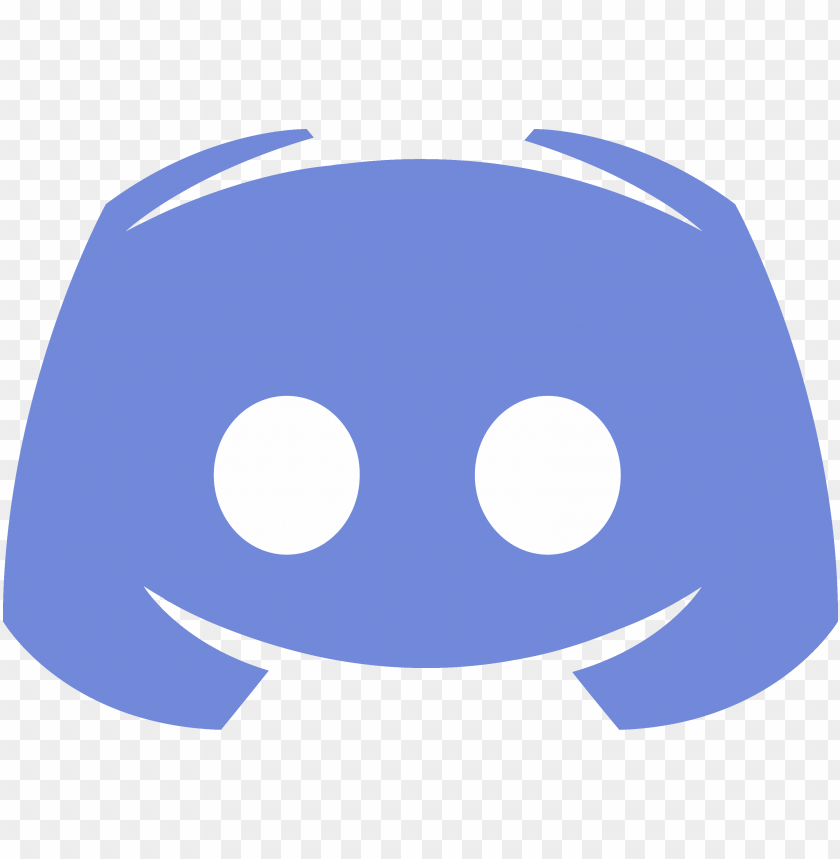
Disabling VPN or Proxy Settings
If you're hitting roadblocks while trying to log into Discord, it might be a good idea to check your VPN or proxy settings. Sometimes, these can mess with your connection and cause those pesky login errors.
So, how do you disable them? It’s pretty simple!
For VPN Users:
- Open your VPN application.
- Look for a "Disconnect" button or toggle—it’s usually right on the main screen.
- Once you’re disconnected, try logging back into Discord.
For Proxy Settings:
If you’re using a proxy, you’ll want to disable that as well:
- On Windows, go to your Settings > Network & Internet > Proxy.
- Toggle off the options under Manual proxy setup.
Once you’ve made these changes, fire up Discord again and see if you can log in. If it works, great! If not, don’t worry—we've got more solutions coming up.
Remember, using a VPN or proxy can sometimes make your connection less stable, especially on apps like Discord that need a smooth, uninterrupted flow. So, if you keep running into login issues, it might be better to keep them turned off while you’re on Discord.
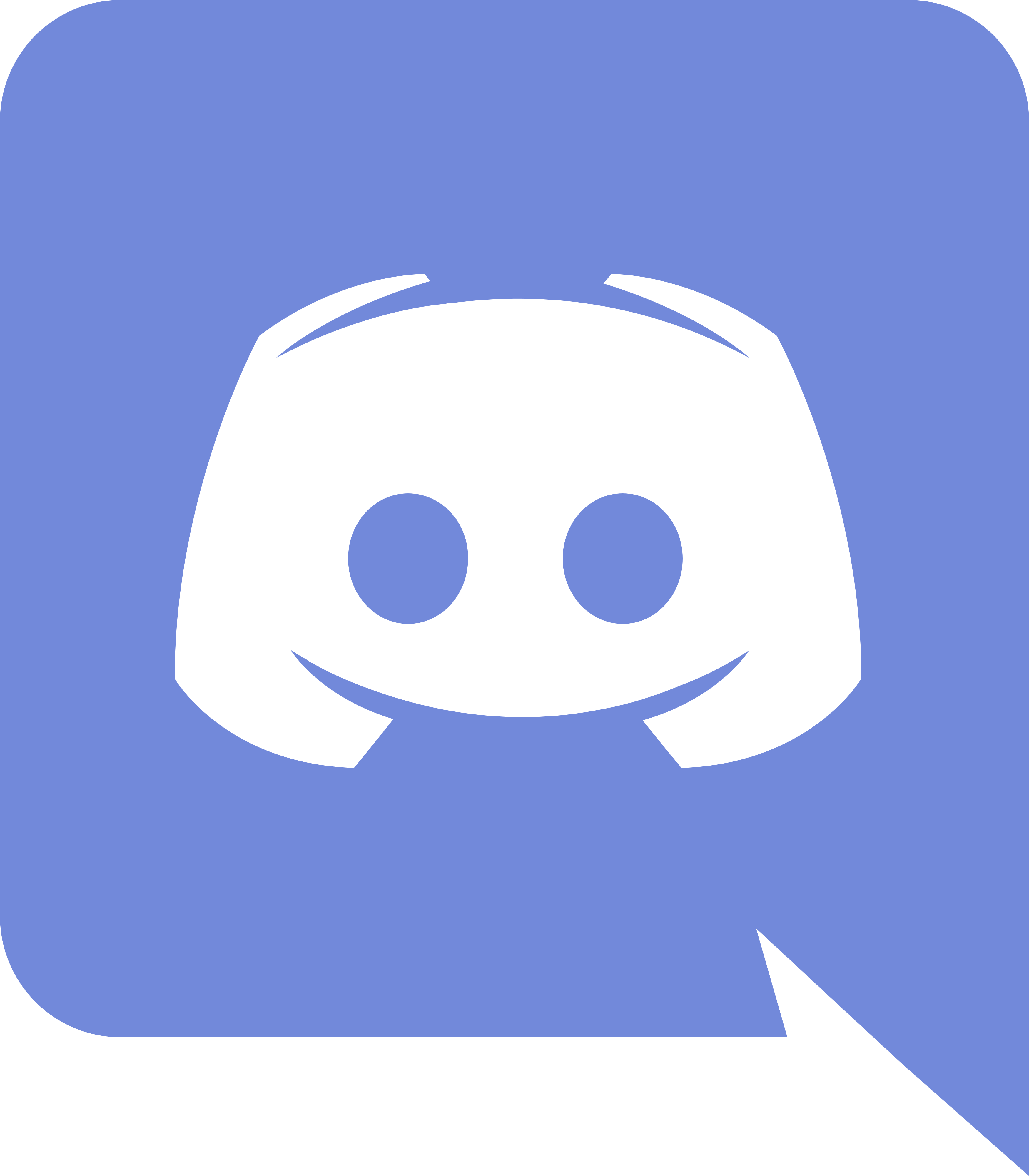
Using the Web Version of Discord
Sometimes, the app plays hard to get, right? If you’re running into login errors on the Discord app, don’t sweat it! You can easily switch to the web version as a quick workaround.
How to Access Discord on the Web
Open your browser (Chrome, Firefox, Edge—you name it) and head over to discord.com/login. Just punch in your username and password, and you should be good to go!
If You Run Into Errors
Still seeing those pesky login errors? Here are a few quick tips:
- Clear Your Browser Cache: Sometimes, old data can mess things up. Go to your browser settings and clear that cache. Reload the page and try logging in again!
- Try Incognito Mode: Open a new incognito window (or private browsing, depending on your browser) and attempt to log in. This helps you bypass any extensions or cookies that might be causing issues.
- Different Browser? Give it a Shot: If you’re stuck on Chrome, hop on Firefox or Safari. A different browser might just do the trick!
Check Server Status
If it’s still no good, check the Discord Status page. Sometimes the issue isn’t on your end—outages happen, folks!
Final Thoughts
Using Discord on the web is a great backup plan while figuring out those annoying login errors. So, if your app’s throwing a tantrum, just give the web version a swing!
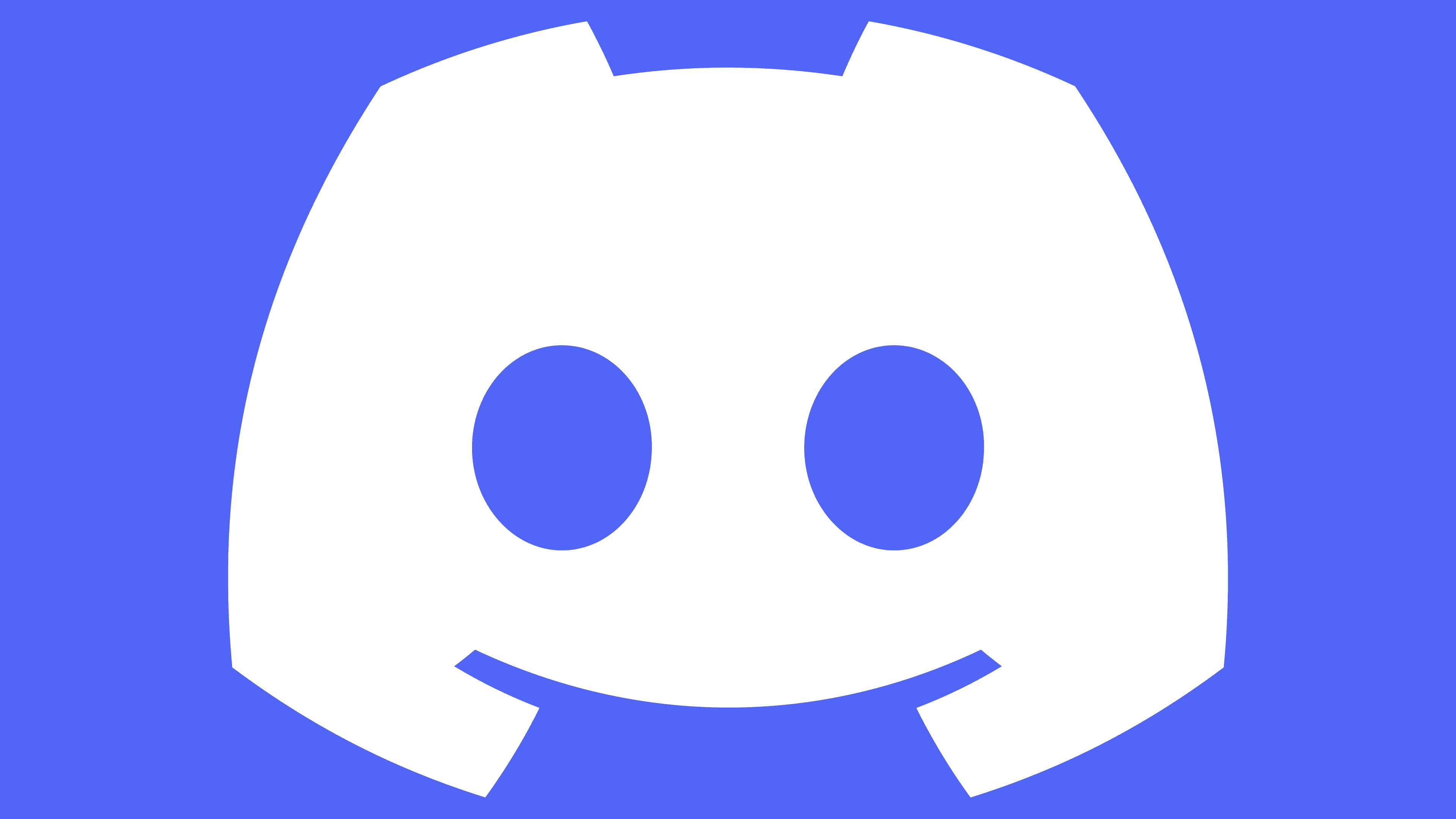
Reinstalling Discord
Alright, so you've tried all the usual tricks and still can't get past that pesky login error. It might be time to give Discord a fresh start by reinstalling it. Don't worry, it's super easy! Just follow these steps:
-
Uninstall Discord:
First, head to your Control Panel (if you're on Windows) or Applications folder (if you're a Mac user). Find Discord in the list, right-click (or drag it to the trash on Mac) and choose "Uninstall" or "Move to Trash." This step gets rid of any corrupted files that might be causing your login headache.
-
Clear the Confetti:
Once you’ve uninstalled Discord, let’s make sure there’s nothing left behind that could mess things up. Check your AppData and Program Files (Windows) or Library (Mac) for leftover Discord files. It’s like cleaning your desk before starting a new project—much better that way!
-
Download the Latest Version:
Now, head over to the Discord website and grab the latest version. Make sure you’re downloading the right one for your system (Windows, Mac, or even your phone). Trust me, you want the newest bells and whistles!
-
Install It:
Run the installer you just downloaded. Follow the prompts, and in no time, you’ll have Discord back on your device. Simple as that!
-
Login Again:
Once installation is complete, fire up Discord and try logging in again. Fingers crossed, you should be good to go!
If you’re still seeing the same error after all that, it might be worth checking your internet connection or even your firewall settings to make sure Discord isn’t being blocked. But in most cases, a reinstall does the trick!
Similar problems reported

Julian Fleming
Discord user
"So, I was trying to log into Discord and kept getting that annoying “Invalid Credentials” message, even though I was 100% sure I had the right username and password. After a few frustrating attempts, I realized I might’ve accidentally hit the Caps Lock key when typing my password. I switched it off and tried logging in again—still no luck. Then I remembered I could use the password reset option, so I clicked on that, received the email in a flash, and reset my password. Once I logged back in, everything was smooth sailing. Just a heads-up: if you’re stuck like I was, double-check those caps and don’t forget the password reset option—it saved my day!"

Becky Sanders
Discord user
"I ran into a wall trying to log into Discord the other day—my password just wouldn’t work, and resetting it felt like a maze. I double-checked my email to get the reset link but found it in my spam folder (classic!). After clicking it, I created a new password, but then I got hit with the “too many login attempts” message because I kept forgetting the exact casing of my username. After a few frustrating tries, I finally got in by using the app instead of the web version, and it recognized my login instantly. Lesson learned: always check your spam, keep your username details handy, and try the app first if web login goes sideways!"

Author Michelle Lozano
Helping you get back online—quickly and stress-free! As a tech writer, I break down complex technical issues into clear, easy steps so you can solve problems fast. Let's get you logged in!
Follow on Twitter